Why Google Analytics?
You may have already tried Google Analytics (GA) and found it hard to use. Or, you heard from another the same. We have successfully taught many business owners and marketing managers and consultants about the basics of GA. We provide them with what they need to understand, at a high level, how their website is performing.
What can I Learn from GA?
Basic reporting includes things like…
- Are visitor counts increasing or decreasing?
- Where are the visitors coming from?
- Are they leaving right away or staying to view 3 or more pages?
- What is your bounce rate?
- Are visitors engaging with your calls-to-action, like Contact Us, News signup forms, click-to-call?
- What are the most popular pages that visitors land on?
The good news is that in GA you can setup Dashboards that make it easy to access this type of information without having to know the navigation system. You simply login and within 2 clicks a multitude of custom reports that answer your most pressing questions can be accessed, 24/7/365.
How to Get Started
Most often, your web designer has already installed the Google Analytics site tracking code. To determine if the tag is already present, simply open a browser and navigate to your website.
Right click the background of your home page and select “view page source” in the popup window. For Windows users, type in “control/F” together, to find a character string in your source code page.
Enter “ua-“ in the search window, but don’t include the quote characters. The UA stands for Universal Analytics. That is the newer version of Google Analytics which was presented back in Nov. 2015. See below the results from my website.
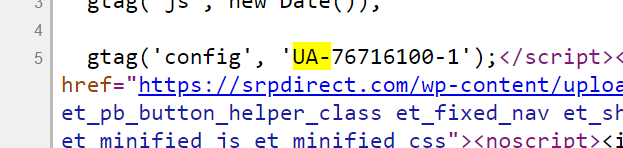
The Universal Analytics code is UA-76716100-1. So I know that analytics has been installed on my website. If you did not find the code, you probably don’t have it installed. Check with your web designer to make sure. You don’t want two copies of the code. That will throw off your reporting.
Note: your web platform may have utilities to help you install the UA code, so check with them as well if you are managing the site yourself.
If you have Google Analytics installed, please skip down to the “What’s Next” section to take the next step.
Creating a Google Analytics Account
If you are sure that you don’t have the UA code installed, there’s 5 steps you can take to create your Google Analytics account. You will need access to your website to complete this process, so make sure you have those website logins.
- Create a Google account used only to access your Google Analytics
- Or use an existing Google Account
- Create your Google Analytics account using the new Google account logins
- Setup a Property in your Analytics account
- Setup a Reporting View in your Analytics account
- Setup your Analytics Global Site Tag
Once the UA code is installed on your website, you are ready to login to your new Google Analytics account. Go back to the GA sign in page and login using the link top right that says “Sign in to Analytics”.
What’s Next Once I have GA Setup?
Now, you are ready to learn the basics of Google Analytics, and what it can do for you. Be sure to check out my webinar “Measuring Your Website Success with Google Analytics” at SCORE, a division of the Small Business Association. This 1 hours webinar is usually repeated monthly. It provides detailed information on how to setup a Dashboard, what reports will answer the questions above in the “What can I Learn” section of this blog, and provide some ideas on how to begin pulling insights out of your visitor engagements that will point to your successes and areas that need improvement. In the end, the idea is to iterate your website forward utilizing Google Analytics and other tools mentioned in the webinar.

